FAQs of UHF Reader Writer U6-CU-91 / U1-CU-71
Question 1: The reader reads UHF tags via keyboard emulator well. But why doesn't it write at all when I use the program tool?
Answer 1: Our UHF reader has two distinct modes: Keyboard Emulator and Read/Write Command. The keyboard emulator is usually the default setting, which means the reader is configured to input tag data as if it were typing on a keyboard.
When you want to write data to a tag using a programming tool, you need to disable the keyboard emulator mode first. Once the emulator is off, the reader will be ready to accept and execute Read/Write Commands from the program tool 'UHF Reader Config V1.1'.
How to disable the keyboard emulator?
On 'Settings' page, uncheck 'Auto' in 'Read card mode'. Then click 'Set' to disable the default keyboard emulation output.
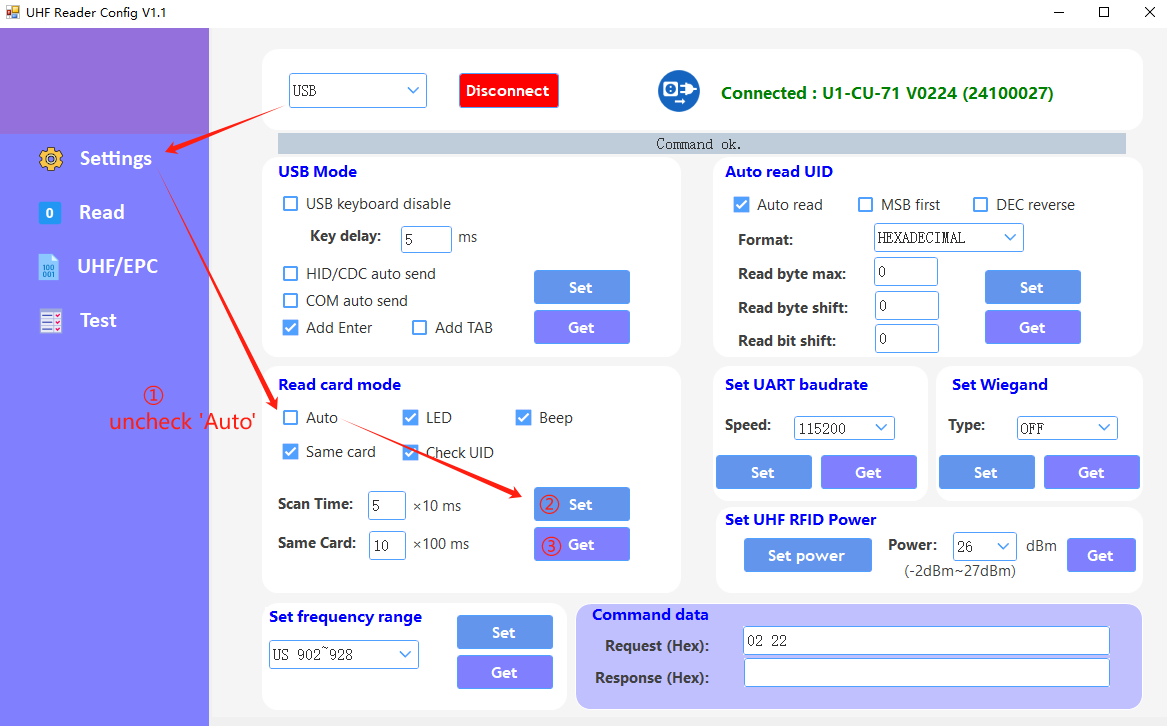
Question 2: I would like to use your device to read the data of my tags and then copy the data into a new tag. How can I do that?
Answer 2: You can copy the old tag' EPC code and write the same code into an empty tag by following the steps below:
Step 1. Connect the reader to PC and open the program file ''UHF Reader Config V1.1".
Step 2. On 'Settings' page, uncheck 'Auto' in 'Read card mode'. Then click 'Set' to disable the default keyboard emulation output.
Step 3. On 'UHF/EPC' page, set 'Address' to value 2 and 'Length (Word)' to value 6. Then click 'Read Tag'
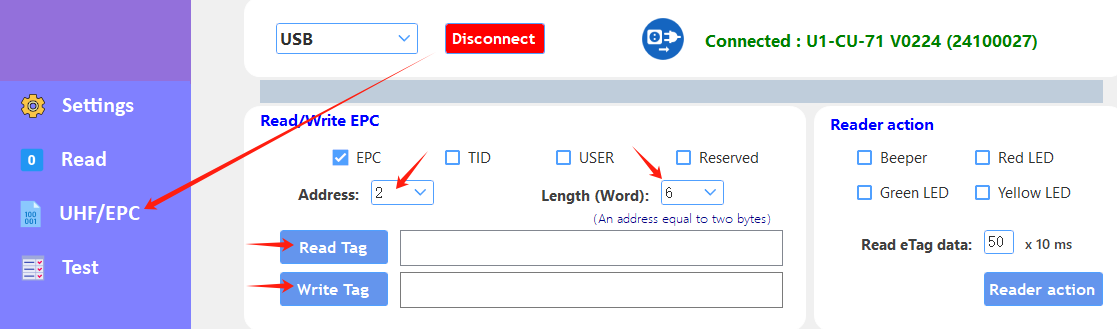
Step 4. On 'UHF/EPC' page, set 'Address' to value 2 and 'Length (Word)' to value 6. Put down the EPC on the box then click 'Write Tag'.
Note: for other chip tags, the Write EPC value may not be the same.
Note: Make sure you are using the same chip type to copy your old tag because for different chips, the 'Address' and 'Length(Word)' values might not be the same.
Question 3: Our readers are configured to use a 24 digit code while your reader is delivering a 36 digit codes. How can I configure it?
Answer 3: Here is the instruction:
Step 1. Connect the reader to PC and open the program file ''UHF Reader Config V1.1"
Step 2. Connet the program file
Step 3. On 'Settings' page, change the value on the 'Auto read UID' as the below screenshot, and click 'Set'. Then the digit codes has turned to 24 digits.
Note: 2 digits is 1 read byte. For other EPC lengths, change the settings accordingly.
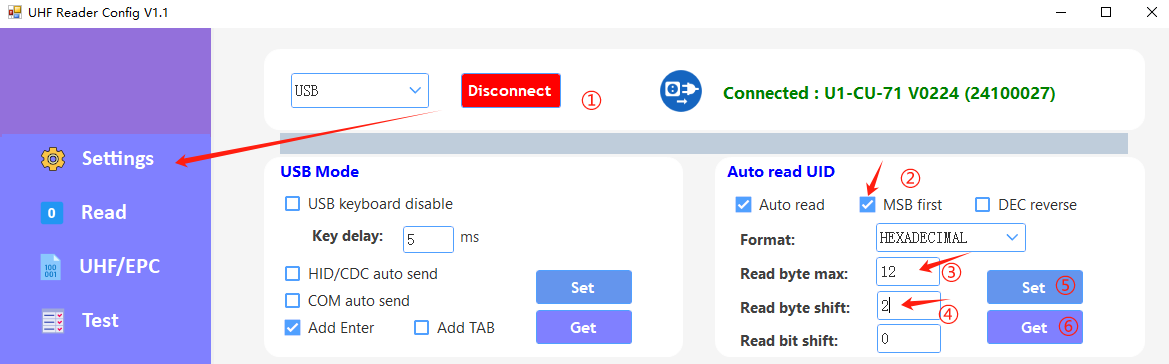
Question 4: I've tried to use your UHF reader but your configuration tool does not work. It always hangs up when I click the connect button. Do you have a tip for me?
Answer 4: Here are some possible measures you could take.
Firstly, check if the configuration tool is blocked by the PC's anti-virus software. Make it unblocked.
Secondly, review if you have all the DLL files in the PC when running the tool;
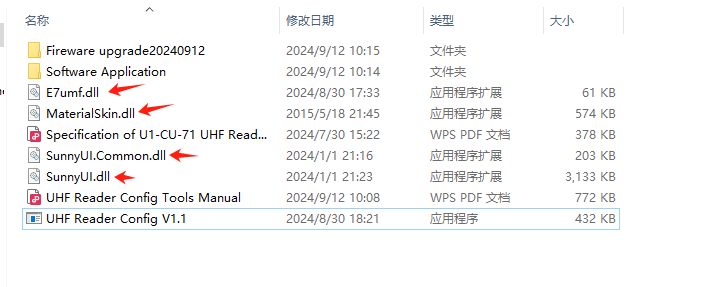
Thirdly, try another PC or change other USB port.
Question 5: I don't know which chip my tags are using. Is your reader able to find out?
Answer 5: Sure. Here is the how-to:
Step 1. Connect to your PC, open the file 'UHF Reader Config V1.1, uncheck 'Auto' on 'Settings' Page.
Step 2. Click 'UHF/EPC' page, check the box 'TID' and set 'Lengh (Word)' value to 8.
Step 3. Place the UHF tag on the reader and click 'Read Tag'
(If you do not get the TID code from the reader, change the Length value to 7, 6, 5... and try again until you get the code. With the TID code, you could trace the chips.





















